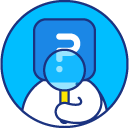Delete Survey and Data - How to?
QuestionPro platform provides you an option to delete the data of a survey or delete the entire survey. Deleting survey responses will cater your need to repurpose the survey whereas deleting survey will help you keep your dashboard clean and up to date with the latest surveys. Lets have a look how you can delete the survey response and delete the survey.
How can I delete the responses for a survey?
To clear the results and reset all responses for a survey, go to: My Surveys (Select Survey) » Analytics
- Click on the Manage Data menu under Analytics.
- Select the Delete option in the Manage Data drop down.
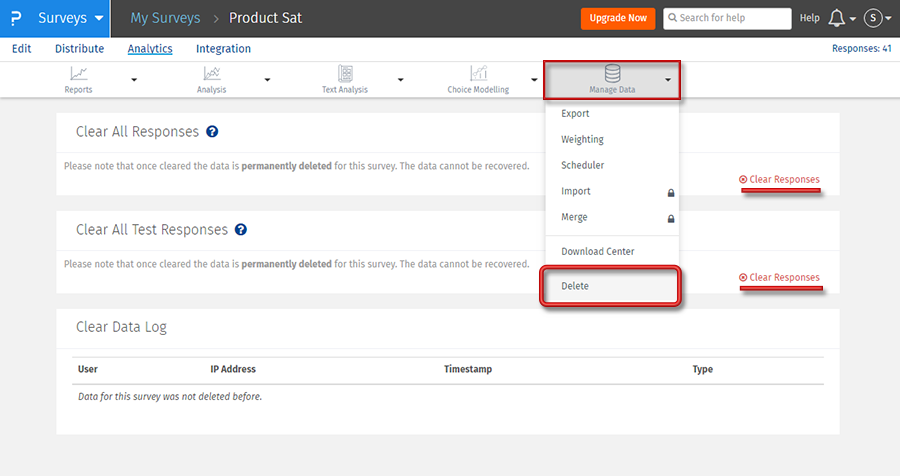 To delete data, you have two options available here.
To delete data, you have two options available here.
- Clear All Responses: Clicking on Clear Responses here will clear all responses. This action cannot be undone.
- Clear All Test Responses: Clicking on Clear Responses for this option will only delete responses that were collected using the Preview link for the survey. These responses are marked as test_response when saving.
Using this option will delete all data for the Survey. Do not use this option if you have started live collection of data. Data once deleted cannot be retrieved!
Why would I want to clear the data?
If you are doing pre-test trials, etc., you usually want to clear out all the test data from the database before starting to collect "real" data. Use the "Clear Data" function for this.
How can I delete a survey?
To delete a survey, go to: Login » Surveys
- Click on the Delete icon for the survey. You can also select multiple surveys at a time and delete them.
- System will ask for confirmation on a popup. Click Yes to delete or cancel to not delete.
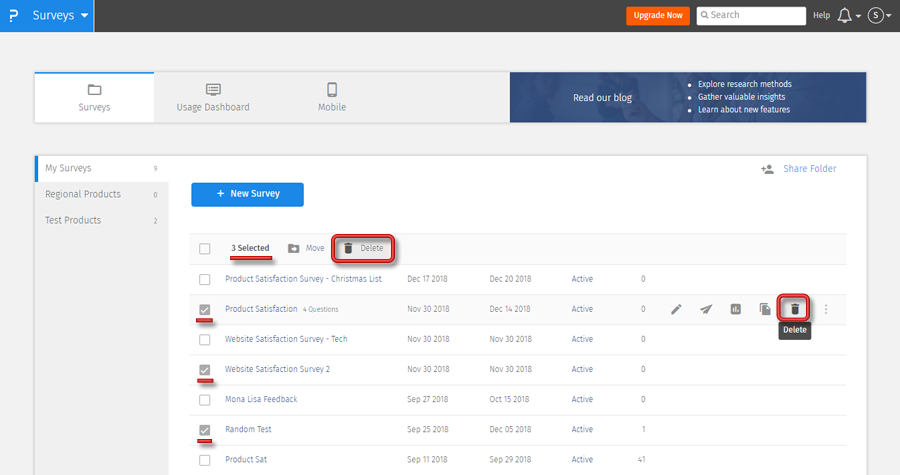
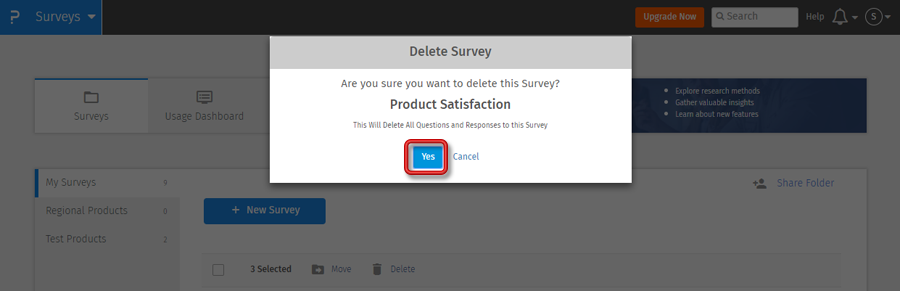
Deleted surveys will be moved to the recycle bin.
License
This feature is available with the following licenses :