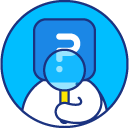Display Settings | Survey Controls
All settings for survey controls like buttons, progress bar, etc. are available under Display Settings.
Where can I change the display settings for my survey?
Go to: Surveys (Select Survey) » Edit » Design
Under the Design tab, click on Display Settings. Here, you can change the display settings for the survey.
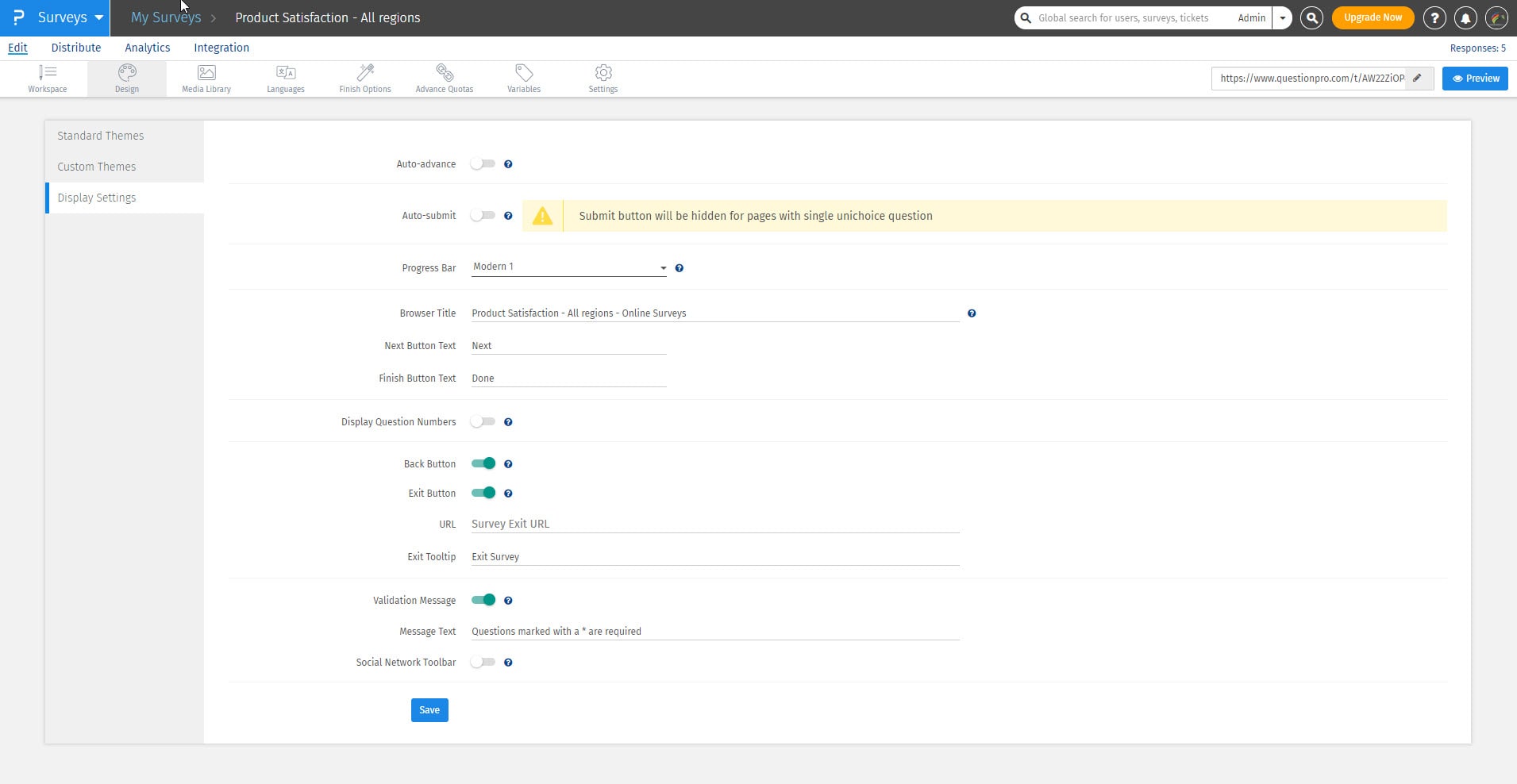 Old UI - For surveys created before September 1st, 2018:
Old UI - For surveys created before September 1st, 2018:
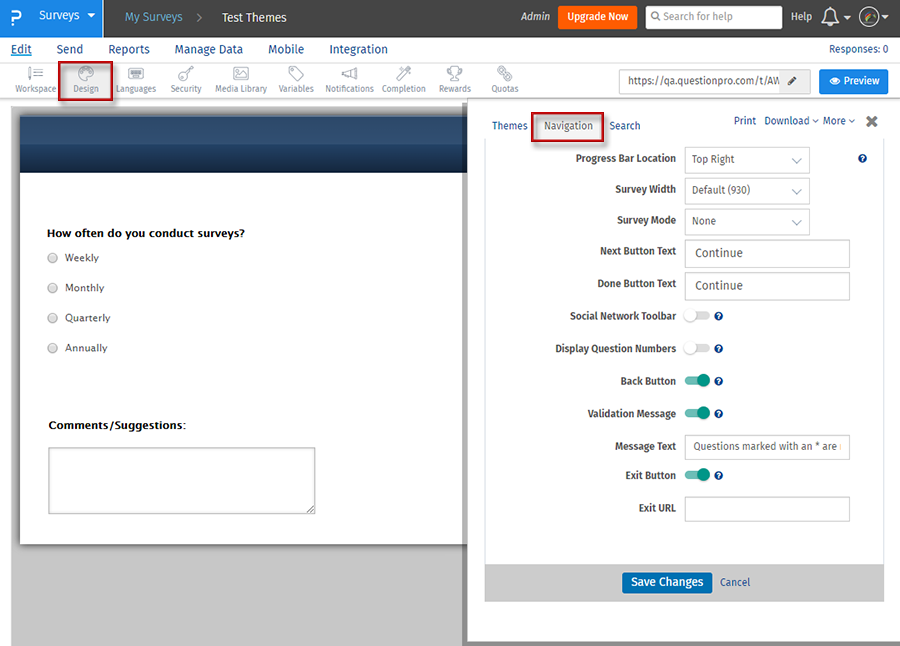
Following controls can be changed:
- Progress Bar Display: Select where the progress bar should appear. Select “None” to hide the progress bar.
- Next Button: Enter the text you'd like to use for the Next button.
- Finish Button: Enter the text you’d like to use for the Done button. This will display on the last page of the survey.
- Display Question Numbers: Switch this option on to display Question numbers in the survey.
- Back Button: Switch on this option to include a “Back” button on each page of the survey.
- Exit Button: Switch on this option to include an Exit button on each page of the survey to allow the respondent to exit the survey at any time. Respondents who choose to exit a survey before completing it will be marked as incompletes. Exit URL: If you would like to direct users to a particular website when they click Exit, you can set this URL here.
- Validation Message: Switch on to display validation messages on the survey.
- Social Network Toolbar: Switch on this option to include social buttons for sharing the survey via email, Facebook, or Twitter. The social network toolbar will be included in the footer of the survey.
License
This feature is available with the following licenses :
GET STARTED WITH YOUR FIRST SURVEY NOW
SIGN UP FREEYou may also be interested in...
Standard Themes
Custom Themes
Back | Exit buttons - How to?
Question Numbering
Validation Messages
Social Sharing Toolbar